SQL Server: ALTER TABLE ADD Columns in a Table
You can add columns to an existing table by using the ALTER TABLE statement.
ALTER TABLE statement can also be used to rename or delete columns in an existing table
Use the ALTER TABLE ADD statement to add one or more columns to an existing table.
ALTER TABLE [schema_name.]table_name
ADD column_name1 data_type constraint,
column_name2 data_type constraint
...
column_nameN data_type constraint;The following adds a new column Address of type varchar and size 500 column to the Employee table.
ALTER TABLE dbo.Employee
Add Address varchar(500) NOT NULL;The following adds three columns to the Employee table.
ALTER TABLE dbo.Employee
Add Address varchar(500) NOT NULL,
Designation varchar(50) NOT NULL,
Qualification varchar(100);Add Columns Using SSMS:
In Object explorer, right-click the table to which you want to add new columns and choose Design.
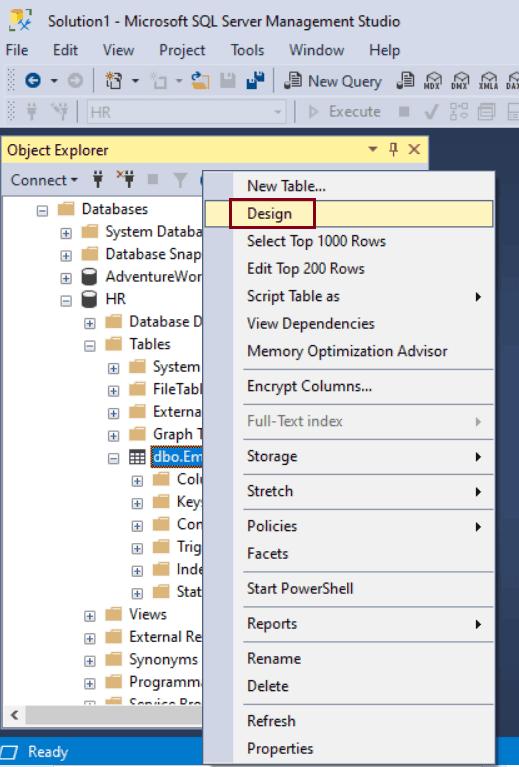
Click the first blank cell under the last column name column and enter the name of the column, as shown below.
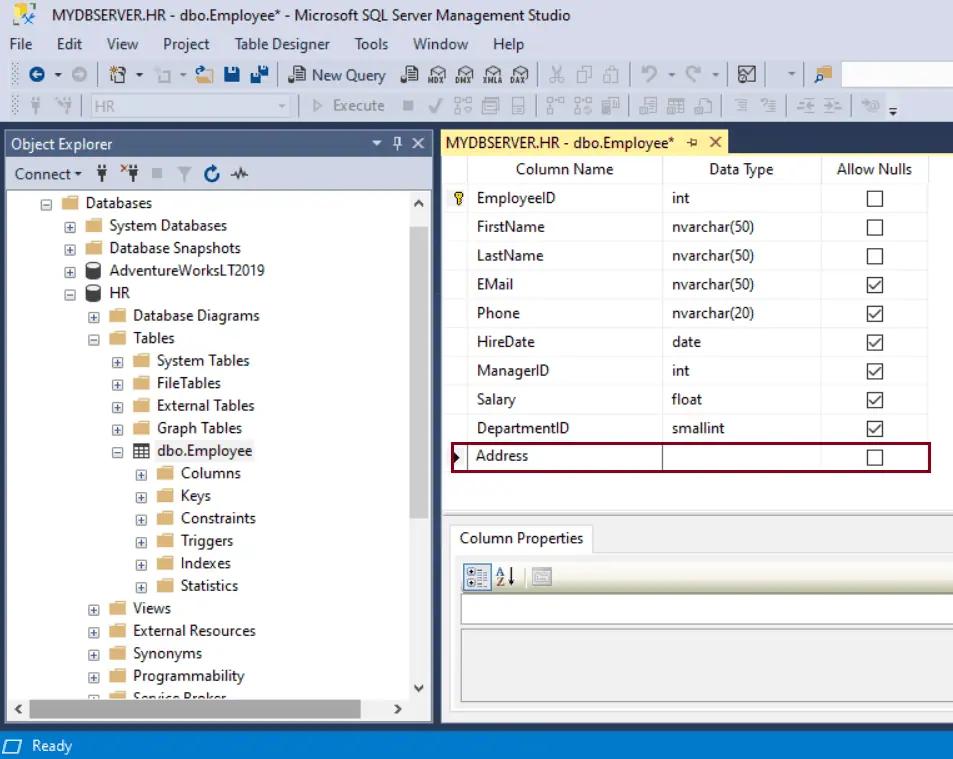
In the next column, select the data type from the dropdown and the length if applicable.
In the last column of a row, check Allow Nulls checkbox if it is nullable. Now, save the table from file -> Save menu to save the modified table.
