Rename Column of a Table in PostgreSQL
Use ALTER TABLE RENAME COLUMN statement to change name of column.
ALTER TABLE [schema_name.]table_name
RENAME COLUMN <column_name> to <new_column_name>Consider that you already have the following employee table.
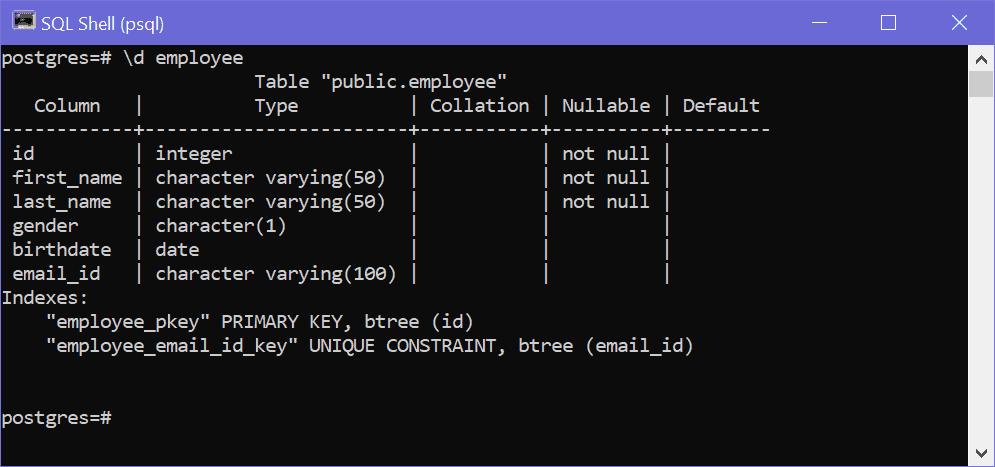
Let's change the newly added column name from email_id column to email in the employee table.
ALTER TABLE employee
RENAME email_id TO email;Now, the email_id column is renamed, as shown below.
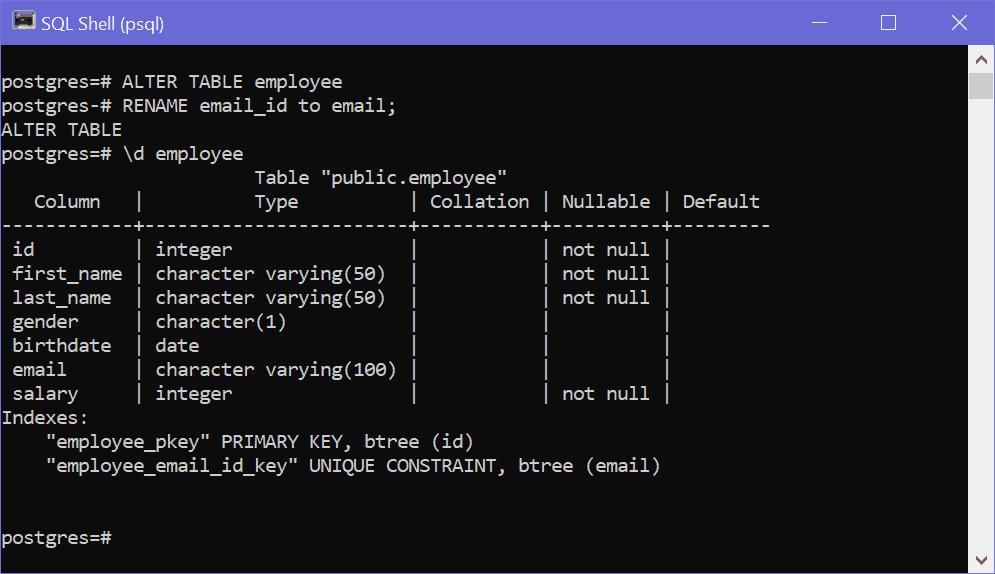
If you try to rename column which does not exists then PostgreSQL will raise error.
Rename Multiple Columns
Postgres does not support renaming multiple columns using one statement. To rename multiple columns you need to execute ALTER TABLE RENAME COLUMN statement multiple times for each column.
ALTER TABLE employee
RENAME email_id TO email;
ALTER TABLE employee
RENAME birthdate TO date_of_birth;Note: If you rename column which is being referenced in another database objects like views, foregin key constraints, functions, procedures or triggers, then Postgres will automatically change column name in those dependent objects. For example, if email_id column of the employee table is used in some database procedure and you rename email_id to email, then it will be automatically changed in procedure which is referencing it.
Rename Column using pgAdmin
You can change name, type, and NOT NULL constraint for one or more columns in pgAdmin by right clicking on the table name and select 'Properties'. In the popup, go to 'Columns' tab wherein you can edit the columns name, type, length, and set/unset NOT NULL constraint, etc., by either editing directly or clicking on the edit icon againts the column, as shown below.
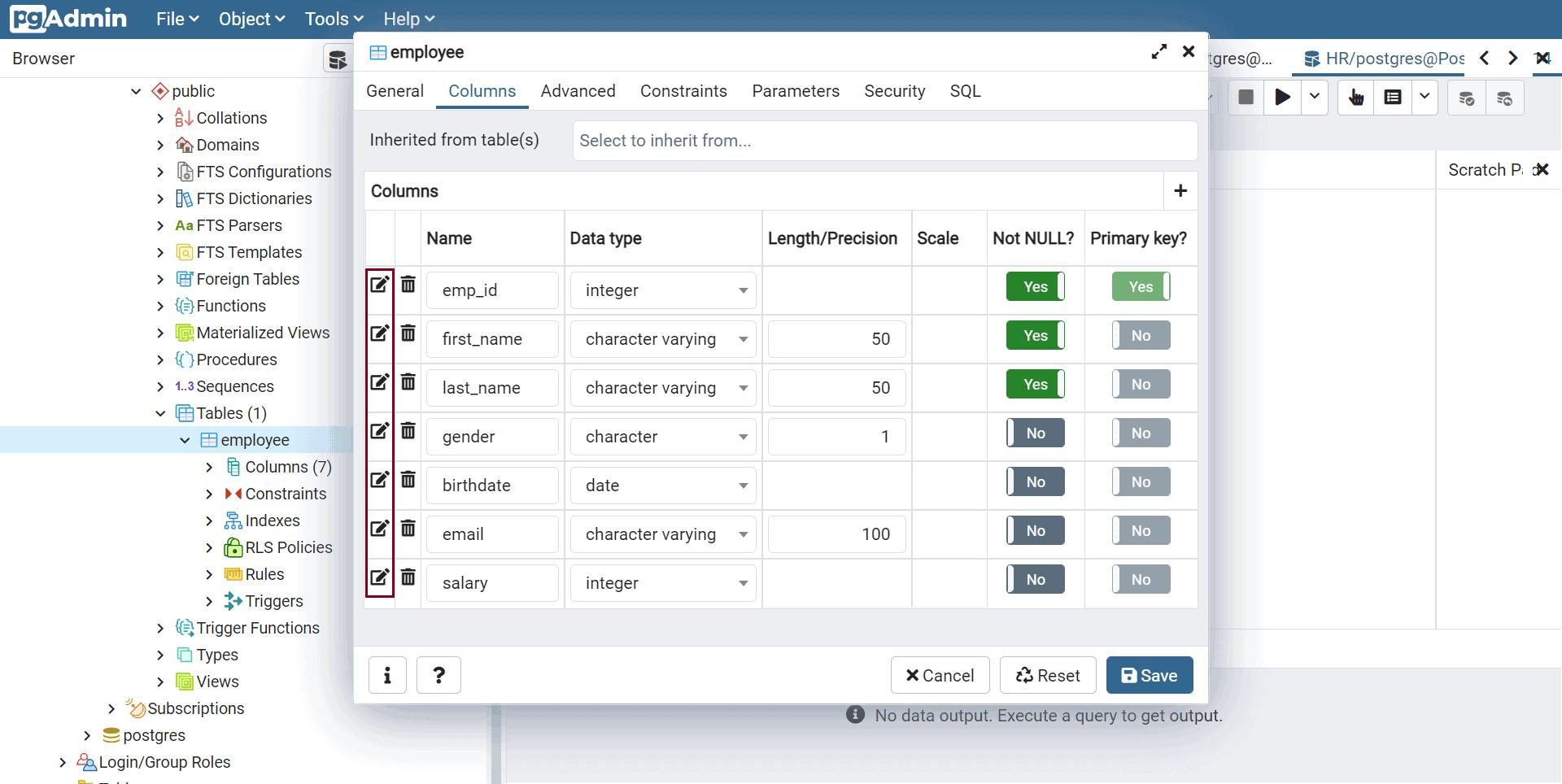
Alternatively, you can rename a column in pgAdmin by right clicking on the column you want to rename and select 'Properties' in the context menu. This will open a popup where you can edit the column name, as shown below.
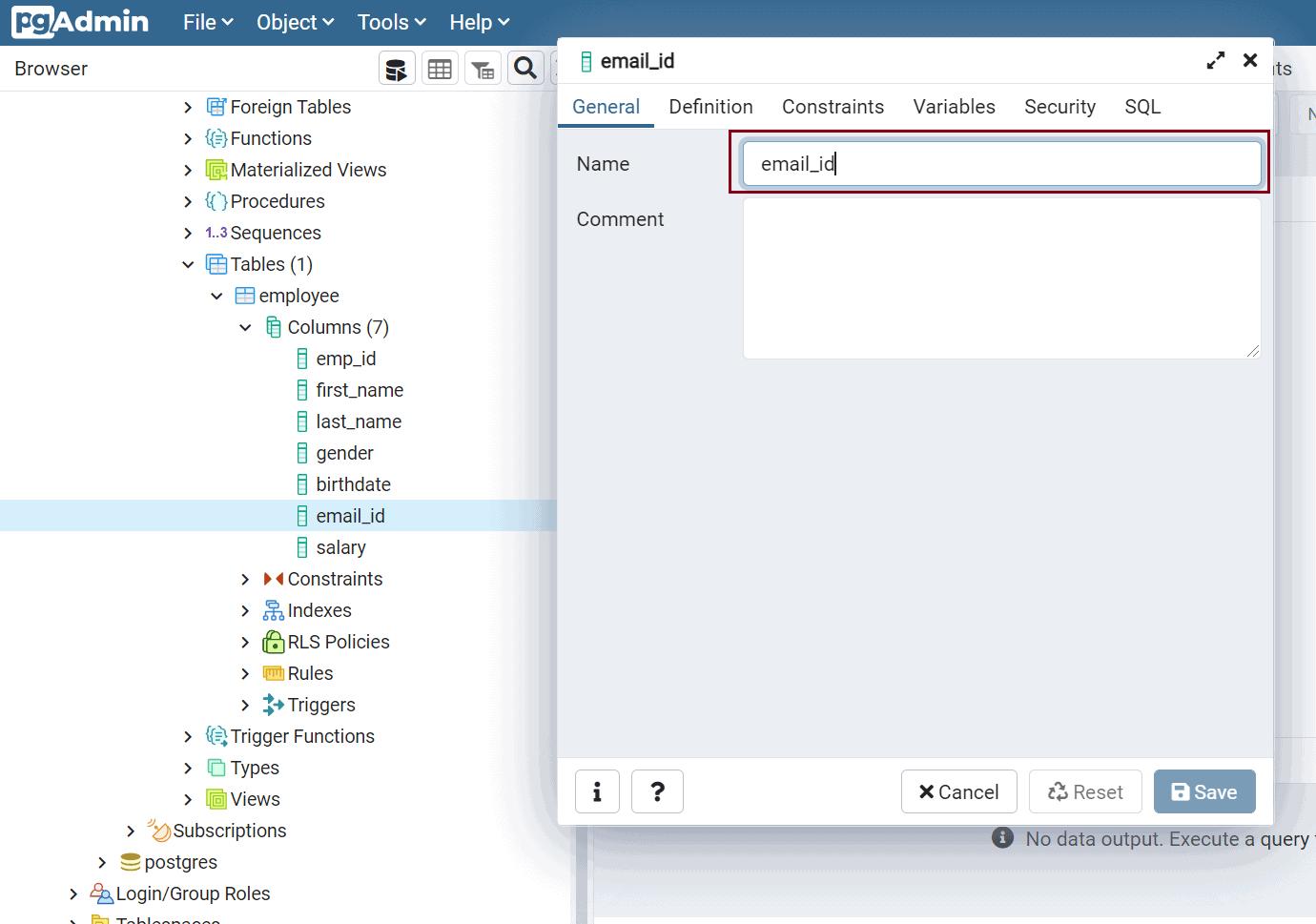
Click on the Save button to save the changes.
