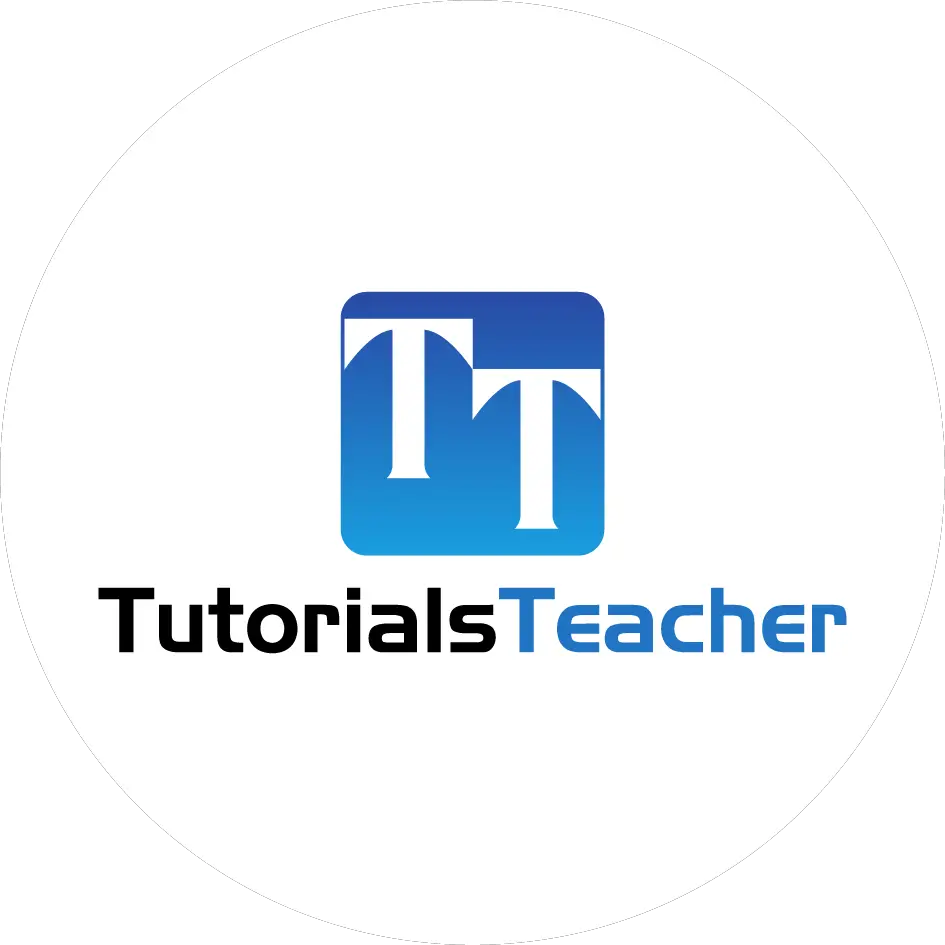Create TextArea in ASP.NET MVC
The HtmlHelper class includes two extension methods to render multi-line <textarea> HTML control in a razor view: TextArea() and TextAreaFor<TModel, TProperty>(). By default, it creates a textarea with rows=2 and cols=20.
We will use the following Student model class throughout this article.
public class Student
{
public int StudentId { get; set; }
[Display(Name="Name")]
public string StudentName { get; set; }
public string Description { get; set; }
}
Html.TextAreaFor()
The TextAreaFor<TModel, TProperty>() is the generic extension method that creates <textarea></textarea> control.
It is recommended to use the generic TextAreaFor<TModel, TProperty>() method, which is less error prons and performs fast.
public static MvcHtmlString TextAreaFor<TModel,TProperty> (this HtmlHelper<TModel>> htmlHelper, Expression<Func<TModel,TProperty>> expression, object htmlAttributes);
Visit docs.microsoft.com to know all the overloads of TextAreaFor().
The following example creates and binds the Description property to a textarea control in the MVC view.
@model Student
@Html.TextAreaFor(m => m.Description)
<textarea cols="20" id="Description" name="Description" rows="2"></textarea>The following example renders a textarea with the class attribute.
@model Student
@Html.TextAreaFor(m => m.Description, new { @class = "form-control" })
In the above example, the first parameter m => m.Description is a lambda expression that specifies the model property to bind with the textarea element.
The second parameter specifies the class attribute.
<textarea class="form-control" cols="20" id="Description" name="Description" rows="2"></textarea>Html.TextArea()
The Html.TextArea() method creates a <textarea> HTML control with specified name, value and html attributes.
The TextArea() method is a loosely typed method because the name parameter is a string. The name parameter can be a property name of the model class.
@model Student
@Html.TextArea("Description", "This is dummy description.", new { @class = "form-control" })
<textarea class="form-control" id="Description" name="Description" rows="2"cols="20">This is dummy description.</textarea>