Send Invoices and estimates using Invoicely
As an entrepreneur, you may have to send invoices to your clients and customers. Managing and sending paper invoices is a big headache. invoicely.com is a free web-based invoicing platform for entrepreneurs. Over 25000 small businesses use invoicely for their invoicing and other activities.
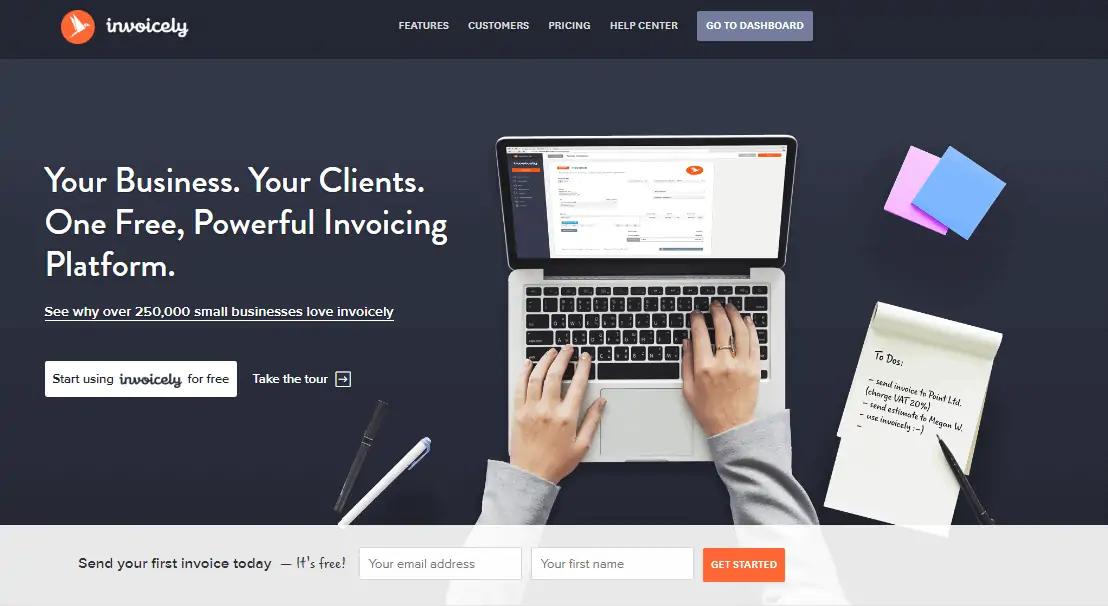
Invoicely makes invoicing easy to send, manage, and track invoices, bills, and estimates through an easy-to-use interface. Additionally, it supports many other features such as time and expense tracking, team management, recurring invoicing, and direct payments on invoices. It also allows you to add a logo, shipping charges, discounts, and other details to the invoices.
Features:
- Supports creating and customize professional and beautiful invoices and estimates in any language or currency quickly.
- Save recurring invoice profiles, and send automatic payment reminders.
- Create and send good looking estimates. After approval by your client, convert them into invoices.
- Receive instant online invoice payments from anywhere in the world. Clients can pay directly on your invoice.
- Track time, expenses, and mileage and convert them into invoices and bills.
- Manage multiple businesses with one account.
- Supports all types of dynamic reports, monthly and yearly statements, income and expenditure summaries and accounts receivable and payable.
Invoicely is free for first five invoices.
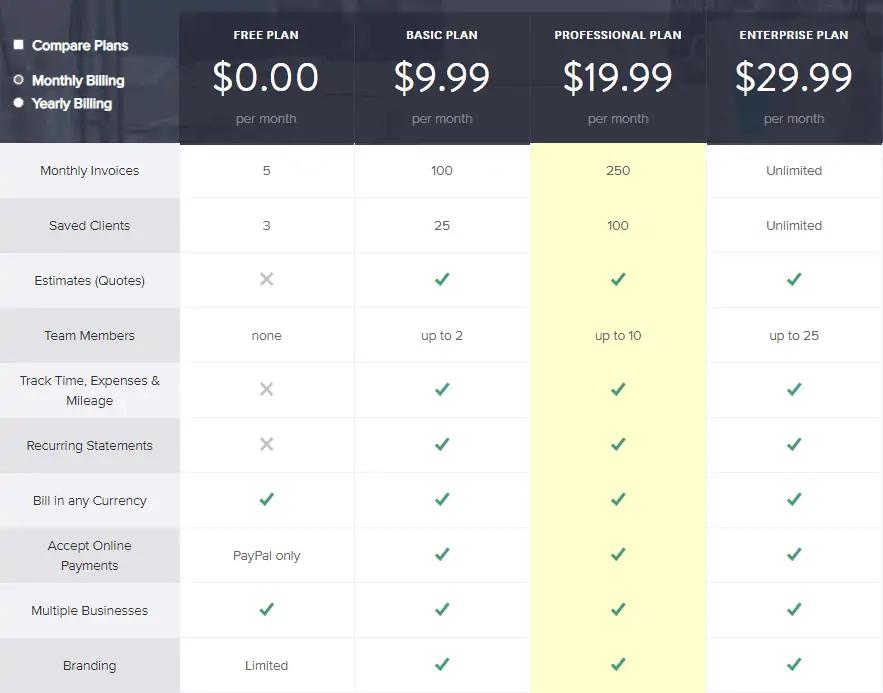
Creating an Invoice
First, you have to signup with invoicely using free account. It will open a dashboard once you logged in, as shown below.
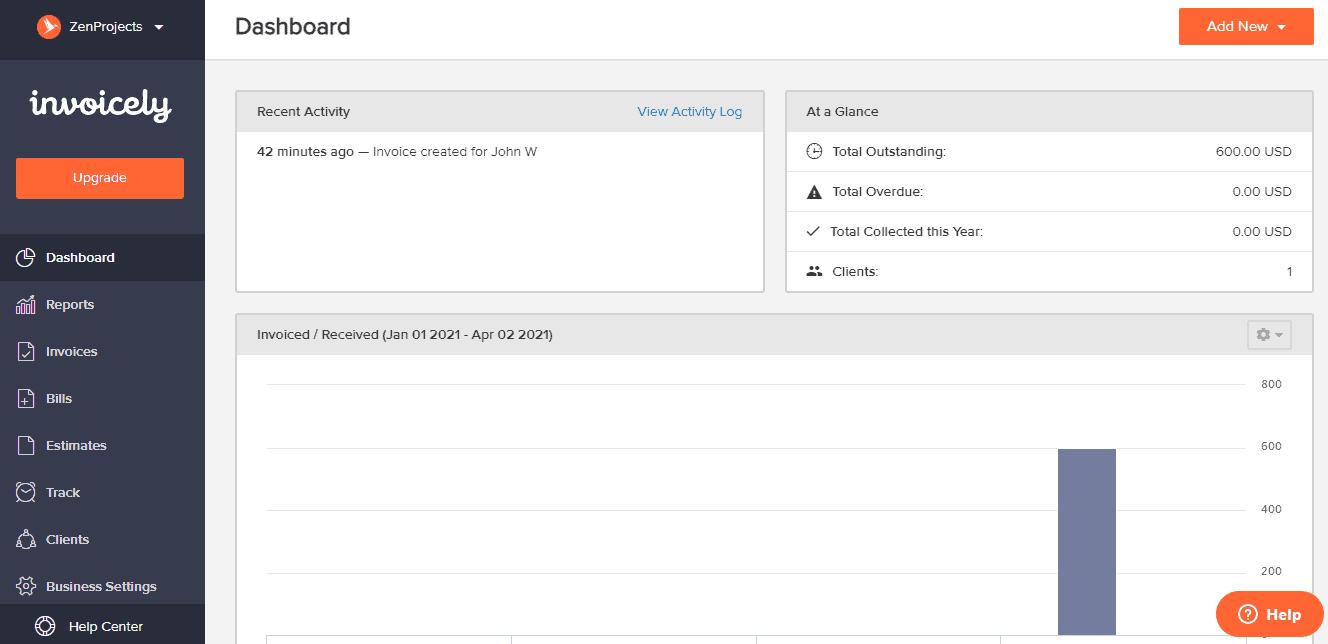
You can creat a new invoice by clicking on the + symbol when you hover over Invoices in the left menu. You can add client and other items, as shown below.
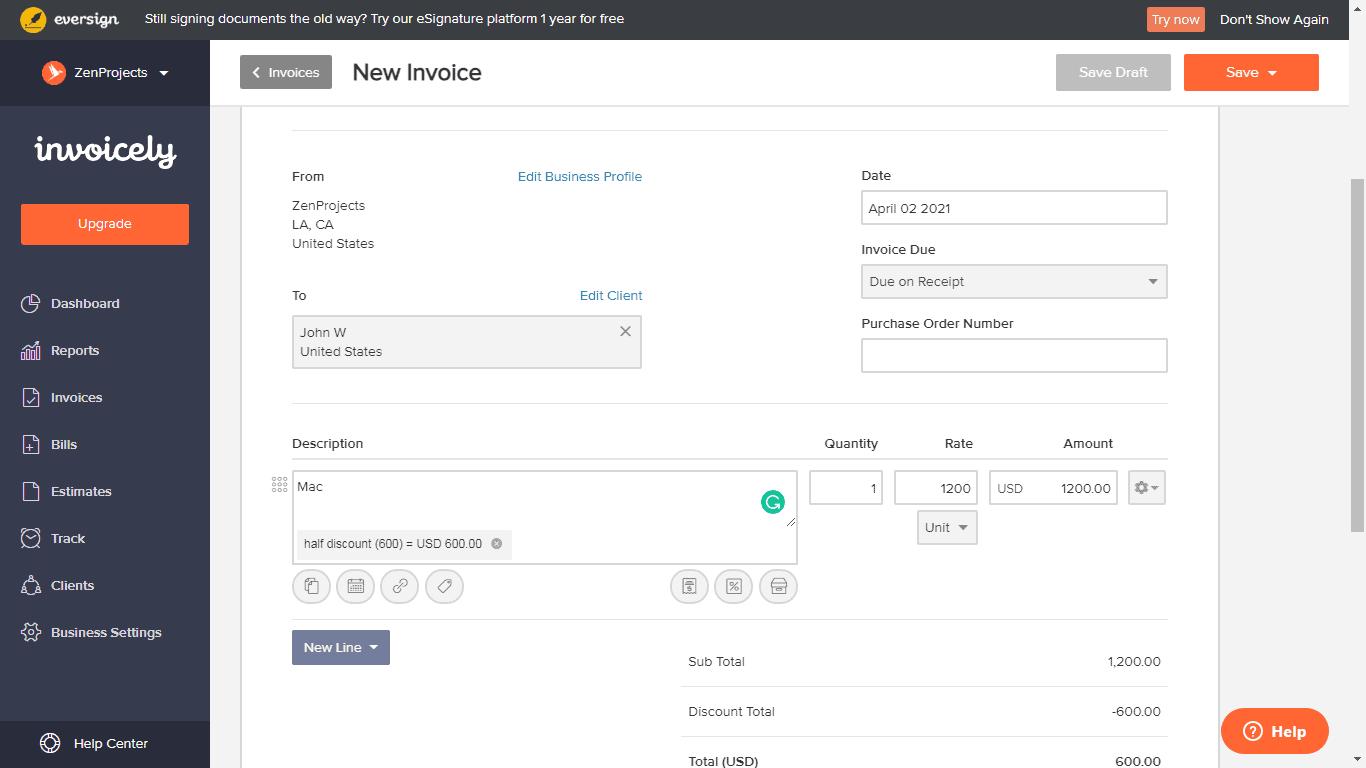
Click on the Save button or Save & Send button to save and send an invoice to your client. By default, it will add the following message before you send an invoice to your client, as shown below.
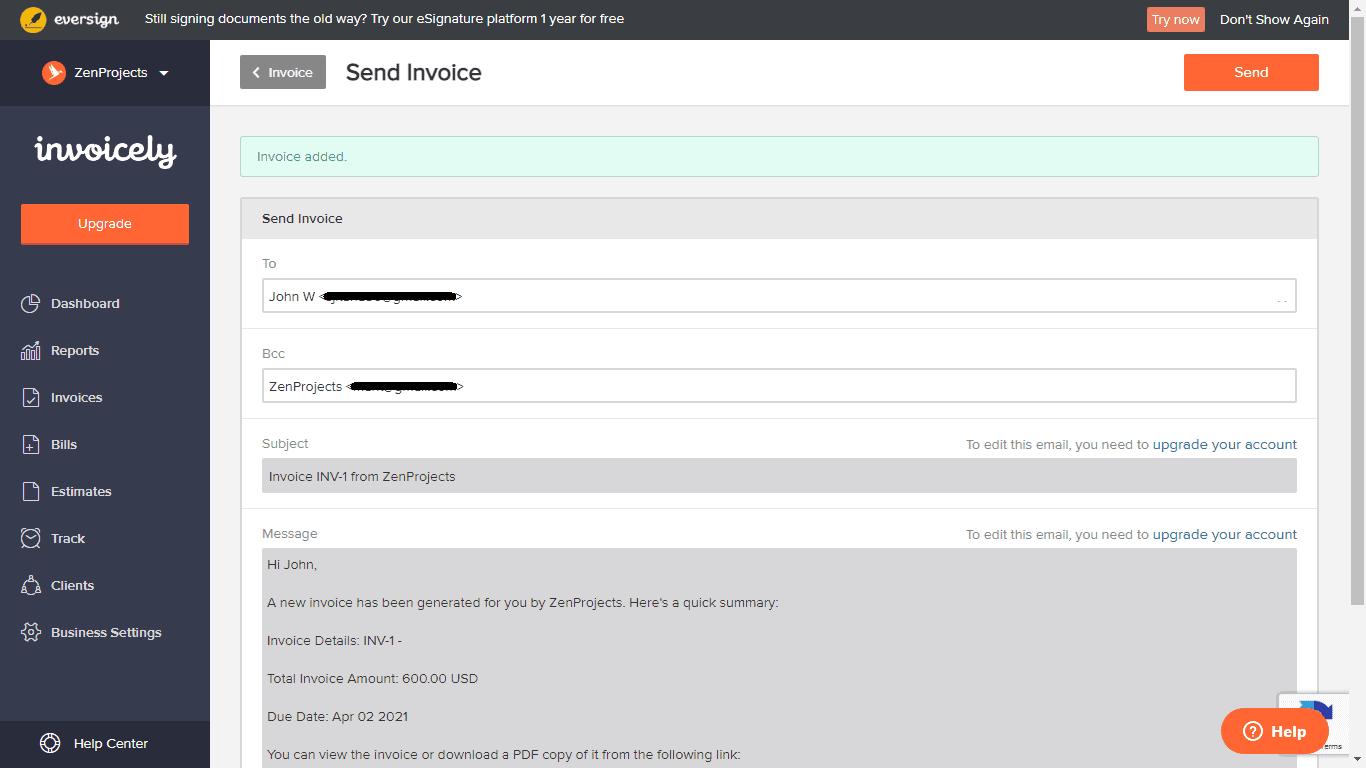
Once saved and send, it will be listed on your unpaid invoices, as shown below.
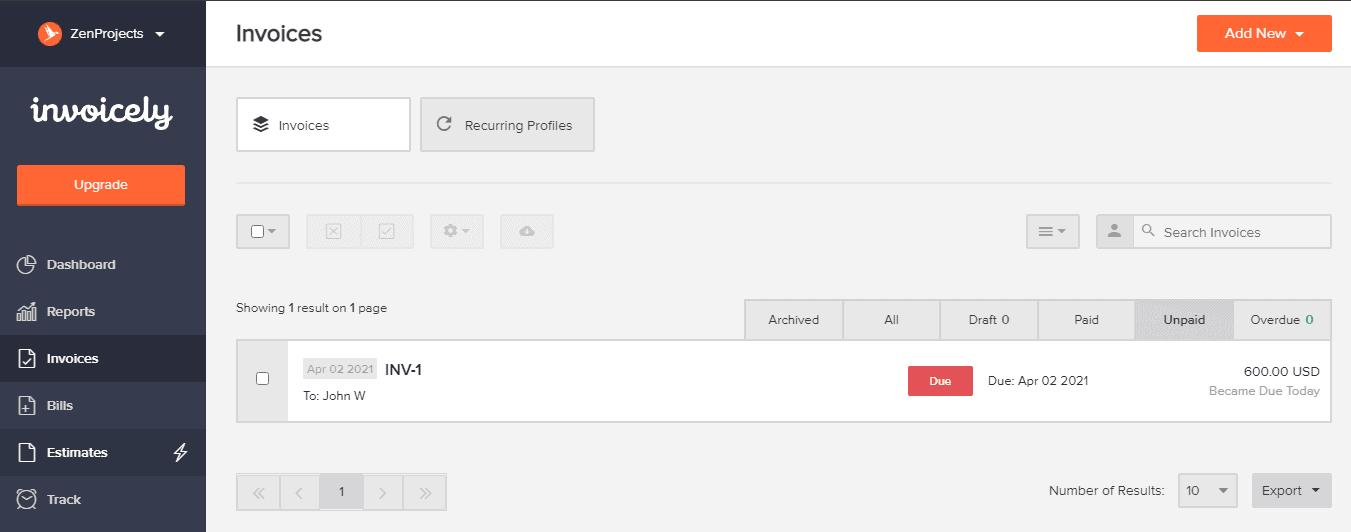
Thus, you can create invoices easily. In the same way, you can send estimates, bills, recurring invoices using invoicely.
